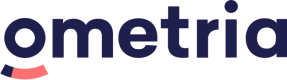Access and authentication
Website personalisation: Headless API integration
All connections to the Query API must be authenticated using:
- keys and secrets
- IP restrictions
- properly formatted requests
NoteOmetria only supports requests made using SSL (version v1.2 or higher).
1. Authentication method
There are two methods for protecting the query endpoints:
You'll need to implement one of these methods to access your Query API endpoint.
If no method is implemented you can't access the Query API endpoint.
Basic authentication
To enable basic authentication, log into Ometria and go to: Website Personalisation > Administration > Settings > Query API Access
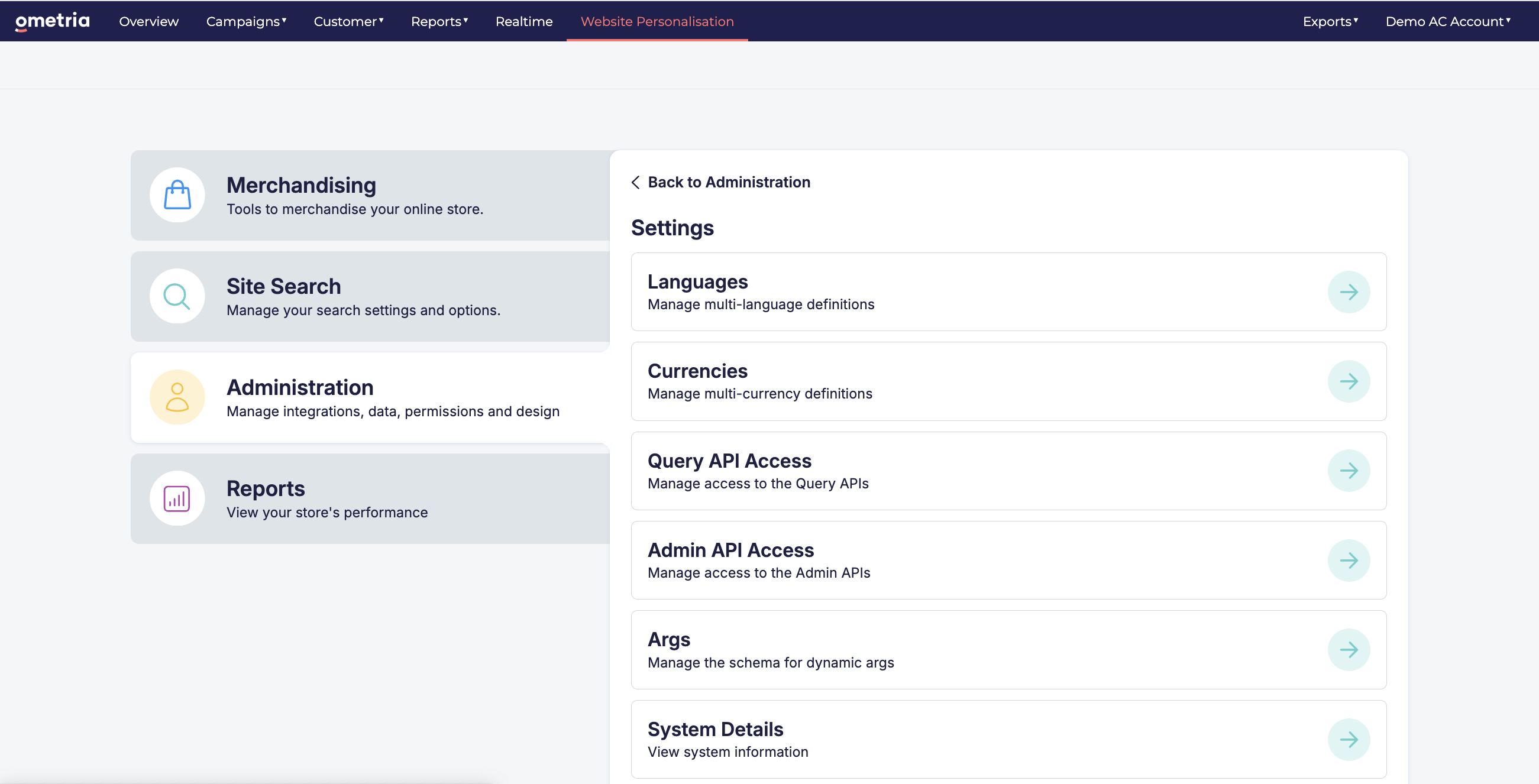
Toggle on Basic Authentication:
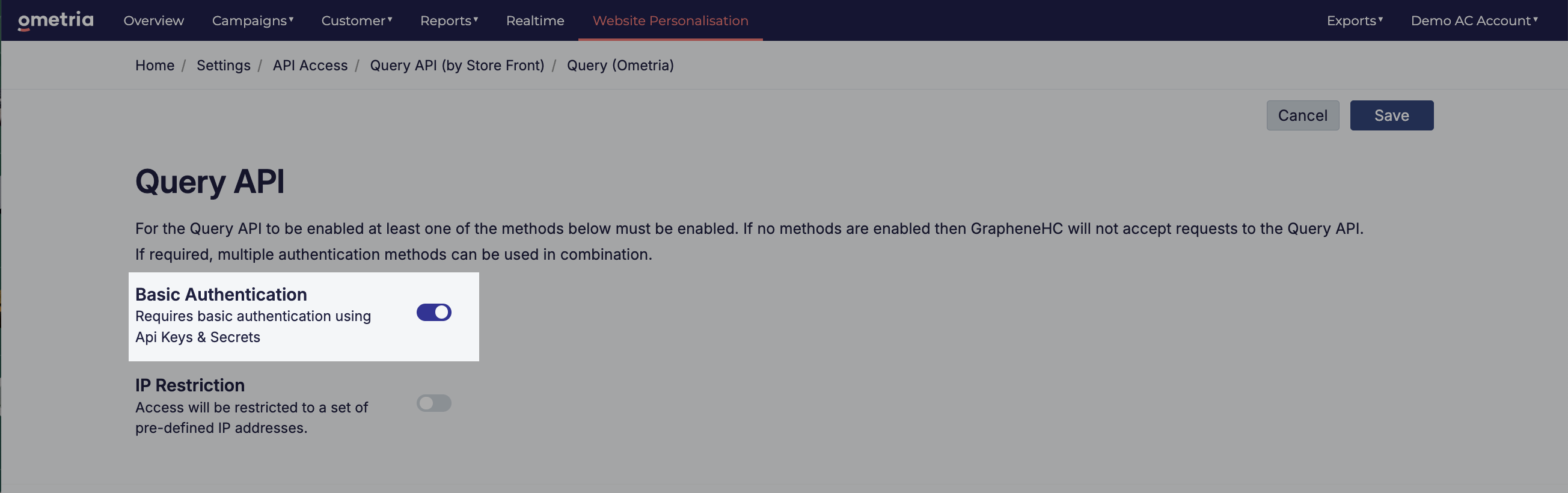
IP Restriction
To enable IP restriction, log into Ometria and go to: Website Personalisation > Administration > Settings > Query API Access
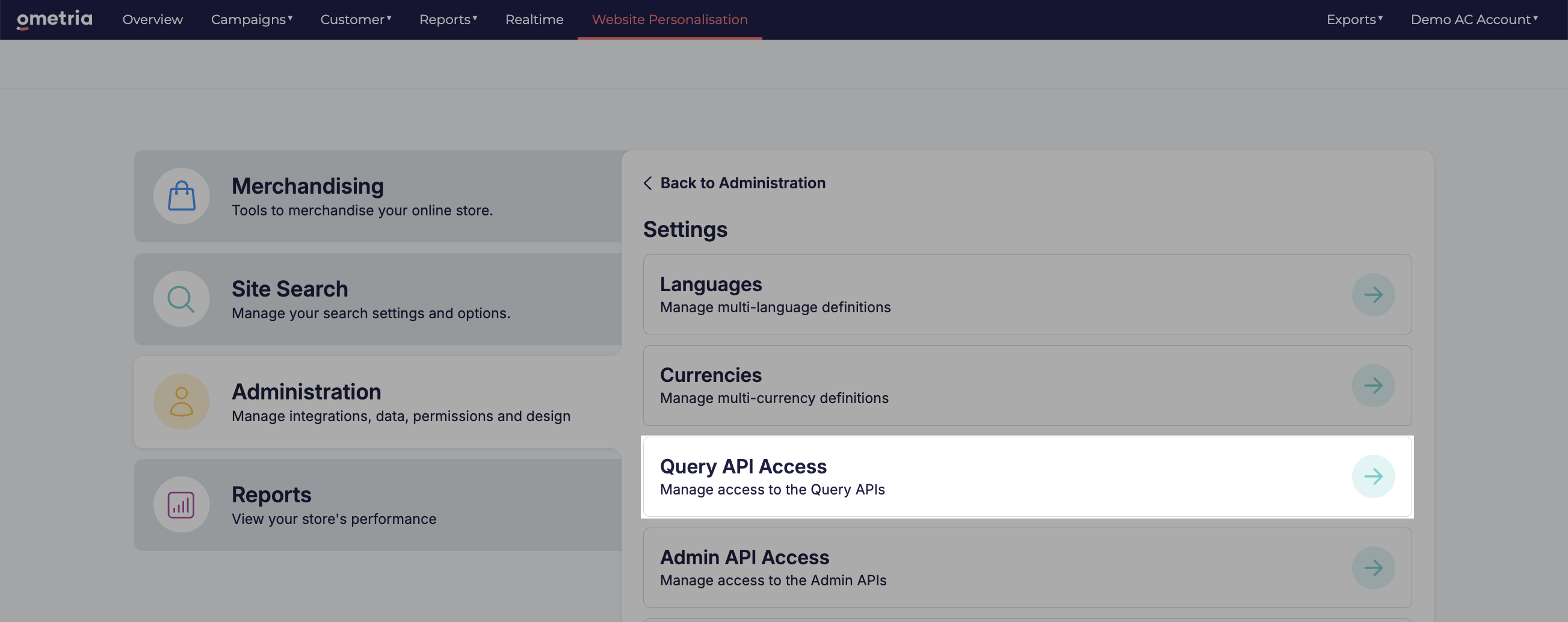
Select IP Restriction and enter your IP address:
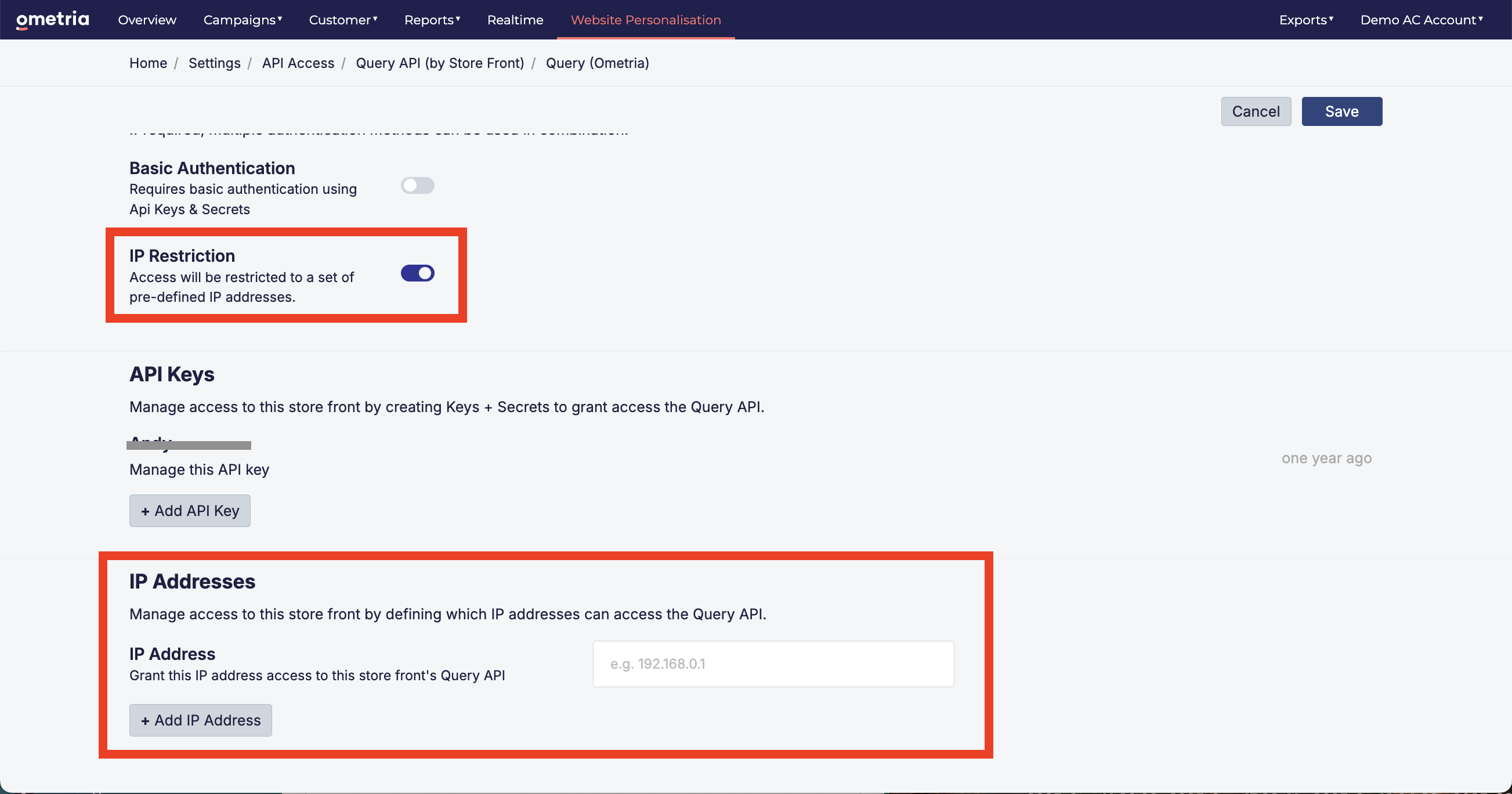
2. Create an API key and secret combination
To create an API key for website personalisation, go to: Website Personalisation > Administration > Settings > Query API Access
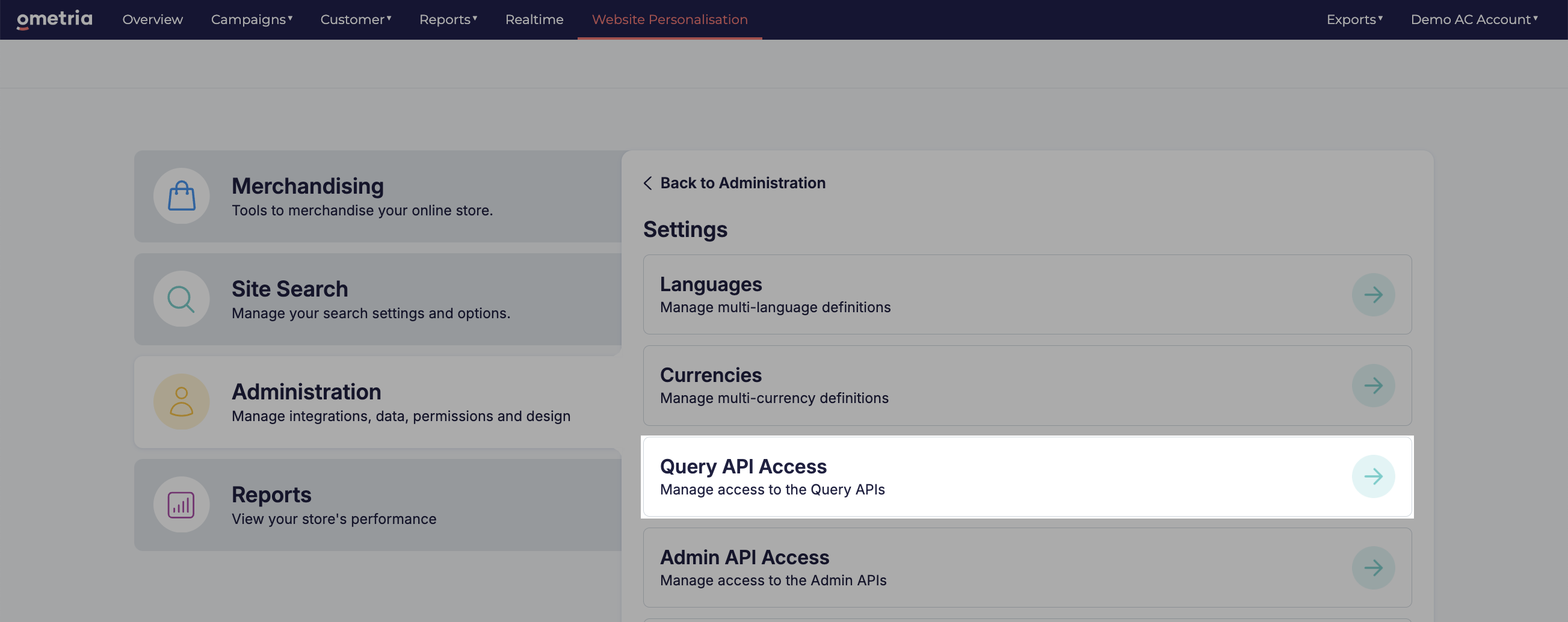
NoteThis is a different path than Ometria's usual API key screen.
Select Add API Key:
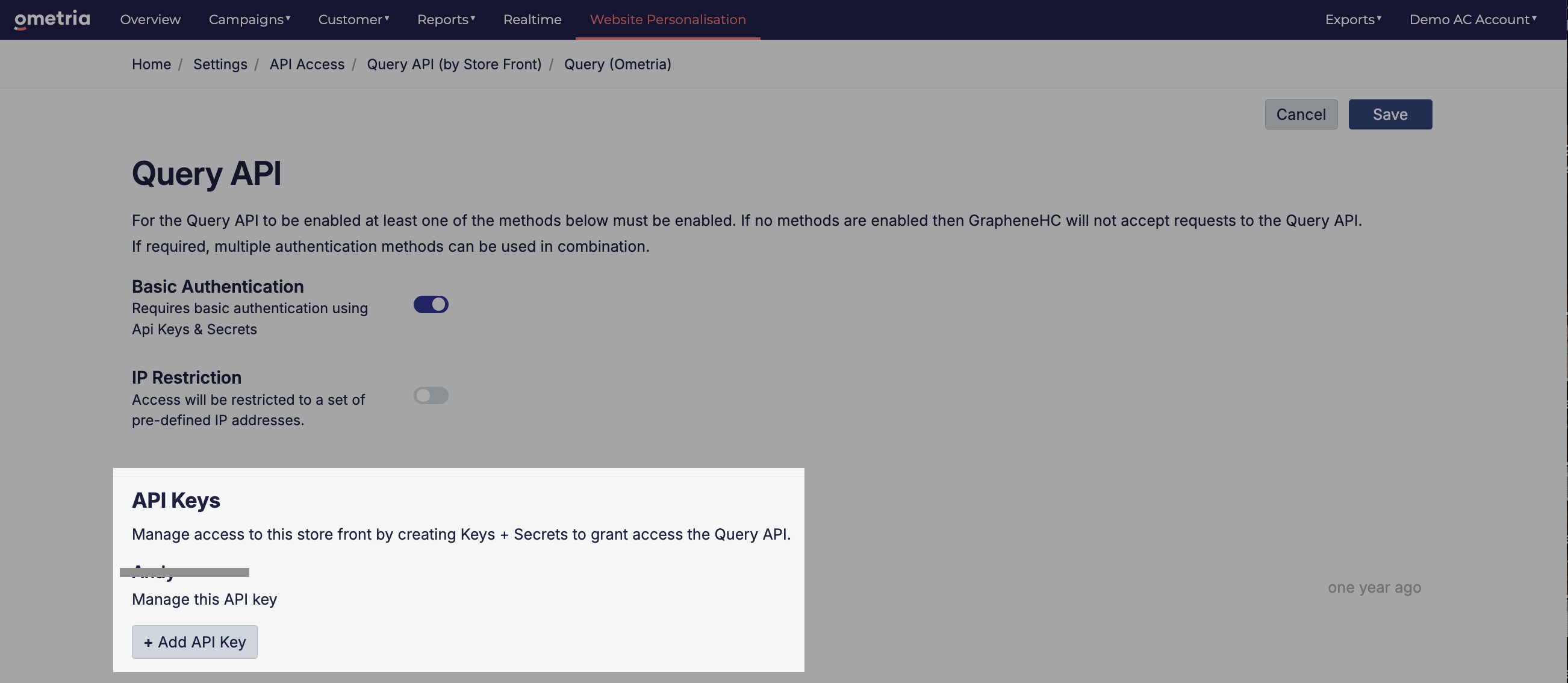
You can create as many key-secret pairs as you need.
3. Construct request header
If you're using basic authentication then you'll need to construct a header using your authentication credentials.
Here's how:
- Combine your username (API key) and password (API secret) with a single colon (:).
- Base64 encode the combined string.
- Prepend "Basic" and a space to the result.
Example:
For a key f4198aa7934b402981179610e71dcdbe and a secret of AW328UXvlwqfsOkS8smjIGtxfXAqjJxD.
const key = "f4198aa7934b402981179610e71dcdbe";
const secret = "AW328UXvlwqfsOkS8smjIGtxfXAqjJxD";
const encoded = btoa(`${key}:${secret}`);
// encoded output ZjQxOThhYTc5MzRiNDAyOTgxMTc5NjEwZTcxZGNkYmU6QVczMjhVWHZsd3Fmc09rUzhzbWpJR3R4ZlhBcWpKeEQ=4. Make a request
Here's an example request using the previously encoded key and secret:
POST "https://{{domainkey}}.store-{{locationkey}}.ometria.services/api/query"
--header "Authorization: Basic ZjQxOThhYTc5MzRiNDAyOTgxMTc5NjEwZTcxZGNkYmU6QVczMjhVWHZsd3Fmc09rUzhzbWpJR3R4ZlhBcWpKeEQ="Updated 8 months ago